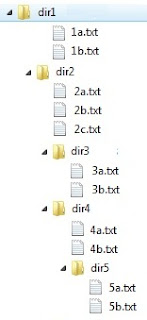Trimming means removing whitespaces from beginning and end of a string. First we would write a function which removes all trailing whitespaces from a given string.
The logic is ::
i) Scan a string from right end in a loop
ii) If a whitespace found at location n and location n-1 holds any non-whitespace, then we put a '\0' NULL character there and stop.
iii) Otherwise for every whitespace, we replace it with a NULL character.
#include"stdio.h"
#include"string.h"
main()
{
char str[35] = " India is my country " ;
/* TRIM end whitespaces */
right_trim(str);
/* Print After right Trimming*/
printf("\n %s",str);
}
/* Right Trim function definition */
right_trim(char *str)
{
int i,len;
len = strlen(str);
i = len - 1;
/* Make sure STRING is not empty */
if( len > 0 )
{
/* This Loop scans the string from end */
while(str[i])
{
/* If a space is found at nth position
and n-1 position holds a character */
if( str[i] == ' ' && str[i-1]!=' ' && i > 0 )
{
str[i] = 0;
/* BREAK THE LOOP - Important*/
break;
}
else if( str[i] == ' ' )
{
str[i] = 0;
}
i--;
}
}
}
The right_trim() function takes a pointer to a string which means it works on the original string, not a copy of it. There is a main loop which scans a given string from right end and it places a NULL character at any position if the following conditions satisfy..
a. If any whitespace is found and its previous character is a non-whitespace, then we can assume that it is end of the word/string, hence we put a NULL character at that position.
Suppose we have a string "PHP " (2 whitespaces at the end) with character 'P' at index 0 and ' ' (space) at index 3 and 4. When the loop scans the string from the end (From index 4), in the first pass, the condition "str[i] == ' '" is evaluated to be true, hence a NULL is placed at position 4. In the second pass the condition " str[i] == ' ' && str[i-1]!=' ' && i > 0 " becomes true and null character is placed at position 3 making the string "PHP". After this point, we should break out of the loop.
For another example string "Nice PHP " (2 spaces at the end), after it puts '\0' at 8th position when condition " str[i] == ' ' && str[i-1]!=' ' && i > 0" (i=8) satisfies, if we don't break the loop, it satisfies the similar condition at position 4 and puts a '\0' at 4th position making the string "Nice" which is not what we want.
b. The else part's condition str[i] == ' ' is equally important to right-trim empty string like " ". It continuously places a '\0' on every occurrence of whitespaces.
Now check out how to left-trim a given string like " NICE PHP " with 3 whitespace at both front and end. Here is the logic ::
i)Start scanning the string from beginning
ii) If a position has whitespace (" ") and next character is a non-whitespace, break the loop. That is the valid starting point of the string. We can copy from this position into another array or the same array
iii) Else we keep putting 0 in every position if it is a whitespace.
The step (iii) is for trimming empty strings like " " (2 whitespaces). Now check the implementation below ..
#include"stdio.h"
#include"string.h"
main()
{
char str[35] = " NICE PHP " ;
/* TRIM beginning whitespaces */
left_trim(str);
/* Print After LEFT Trimming */
printf("\n %s",str);
}
/* LEFT Trim function definition */
left_trim(char *str)
{
int i,len, copy_flag=0;
len = strlen(str);
i = 0;
/* Make sure STRING is not empty */
if( len > 0 )
{
/* This Loop scans the string from beginning */
while(str[i])
{
/* If a space is found at nth position
and n+1 position holds a character */
if( str[i] == ' ' && str[i+1]!=' ' && i < len-1 )
{
/* Set the FLAG to denote that Shifting/Copying is required */
copy_flag = 1;
/* BREAK THE LOOP - Important */
break;
}
else if( str[i] == ' ' )
{
str[i] = 0;
}
i++;
}
}
/* LEft Shifting is required */
if( copy_flag )
{
/* i+1 holds valid start of the string as
prior to that, all position holds whitespaces
*/
int fpos = i+1;
int target_pos = 0;
/* start shifting the string towards left */
while( str[fpos] )
{
/* Write/Shift */
str[target_pos] = str[fpos];
target_pos++;
fpos++;
}
/* Denote new ending */
str[target_pos] = 0;
}
}
The loop while(str[i]) determines where the first non-whitespace character appears within the string. If any such non-whitespace character is found, its location is stored and we beak out the loop with a flag set to denote that the array values need to be shifted towards left. Then we shift the array towards left. If any non-whitespace character is not found, '\0' is inserted at every position which does not cause any harm. For example a string is " NICE PHP " (with 2 spaces at the beginning and end), in the 2nd pass of the loop the string becomes "0 NICE PHP " as the first position gets a '\0' due to the code block :
else if( str[i] == ' ' )
{
str[i] = 0;
}
The above condition satisfies when the i has a value of 0. But it does not harm because rest of the string "NICE PHP " are shifted towards left and such NULL characters are over-written.
This was a very lengthy approach, let's take another small approach to left trim a given string. Here we would keep on left shift array characters until the first character becomes a non-whitespace character. Check the implementation below.
#include"stdio.h"
#include"string.h"
main()
{
char str[35] = " NICE PHP " ;
/* TRIM beginning whitespaces */
left_trim(str);
/* Print After LEFT Trimming */
printf("\n %s",str);
}
/* LEFT Trim function definition */
left_trim(char *str)
{
int i=0, j , len;
/* This Loop scans only the 1st position */
while( strlen( str ) > 0 && str[0] == ' ')
{
len = strlen( str );
/* Put a NULL at 0 position */
str[0] = '\0';
/* LEFT Shift array characters */
j = 1;
while( str[j] )
{
str[j-1] = str[j];
j++;
}
/* Denote End of the string */
str[j-1] = 0;
}
}
The 2nd approach requires less lines of code and easy to understand. The output is "NICE PHP ".
The logic is ::
i) Scan a string from right end in a loop
ii) If a whitespace found at location n and location n-1 holds any non-whitespace, then we put a '\0' NULL character there and stop.
iii) Otherwise for every whitespace, we replace it with a NULL character.
#include"stdio.h"
#include"string.h"
main()
{
char str[35] = " India is my country " ;
/* TRIM end whitespaces */
right_trim(str);
/* Print After right Trimming*/
printf("\n %s",str);
}
/* Right Trim function definition */
right_trim(char *str)
{
int i,len;
len = strlen(str);
i = len - 1;
/* Make sure STRING is not empty */
if( len > 0 )
{
/* This Loop scans the string from end */
while(str[i])
{
/* If a space is found at nth position
and n-1 position holds a character */
if( str[i] == ' ' && str[i-1]!=' ' && i > 0 )
{
str[i] = 0;
/* BREAK THE LOOP - Important*/
break;
}
else if( str[i] == ' ' )
{
str[i] = 0;
}
i--;
}
}
}
The right_trim() function takes a pointer to a string which means it works on the original string, not a copy of it. There is a main loop which scans a given string from right end and it places a NULL character at any position if the following conditions satisfy..
a. If any whitespace is found and its previous character is a non-whitespace, then we can assume that it is end of the word/string, hence we put a NULL character at that position.
Suppose we have a string "PHP " (2 whitespaces at the end) with character 'P' at index 0 and ' ' (space) at index 3 and 4. When the loop scans the string from the end (From index 4), in the first pass, the condition "str[i] == ' '" is evaluated to be true, hence a NULL is placed at position 4. In the second pass the condition " str[i] == ' ' && str[i-1]!=' ' && i > 0 " becomes true and null character is placed at position 3 making the string "PHP". After this point, we should break out of the loop.
For another example string "Nice PHP " (2 spaces at the end), after it puts '\0' at 8th position when condition " str[i] == ' ' && str[i-1]!=' ' && i > 0" (i=8) satisfies, if we don't break the loop, it satisfies the similar condition at position 4 and puts a '\0' at 4th position making the string "Nice" which is not what we want.
b. The else part's condition str[i] == ' ' is equally important to right-trim empty string like " ". It continuously places a '\0' on every occurrence of whitespaces.
Now check out how to left-trim a given string like " NICE PHP " with 3 whitespace at both front and end. Here is the logic ::
i)Start scanning the string from beginning
ii) If a position has whitespace (" ") and next character is a non-whitespace, break the loop. That is the valid starting point of the string. We can copy from this position into another array or the same array
iii) Else we keep putting 0 in every position if it is a whitespace.
The step (iii) is for trimming empty strings like " " (2 whitespaces). Now check the implementation below ..
#include"stdio.h"
#include"string.h"
main()
{
char str[35] = " NICE PHP " ;
/* TRIM beginning whitespaces */
left_trim(str);
/* Print After LEFT Trimming */
printf("\n %s",str);
}
/* LEFT Trim function definition */
left_trim(char *str)
{
int i,len, copy_flag=0;
len = strlen(str);
i = 0;
/* Make sure STRING is not empty */
if( len > 0 )
{
/* This Loop scans the string from beginning */
while(str[i])
{
/* If a space is found at nth position
and n+1 position holds a character */
if( str[i] == ' ' && str[i+1]!=' ' && i < len-1 )
{
/* Set the FLAG to denote that Shifting/Copying is required */
copy_flag = 1;
/* BREAK THE LOOP - Important */
break;
}
else if( str[i] == ' ' )
{
str[i] = 0;
}
i++;
}
}
/* LEft Shifting is required */
if( copy_flag )
{
/* i+1 holds valid start of the string as
prior to that, all position holds whitespaces
*/
int fpos = i+1;
int target_pos = 0;
/* start shifting the string towards left */
while( str[fpos] )
{
/* Write/Shift */
str[target_pos] = str[fpos];
target_pos++;
fpos++;
}
/* Denote new ending */
str[target_pos] = 0;
}
}
The loop while(str[i]) determines where the first non-whitespace character appears within the string. If any such non-whitespace character is found, its location is stored and we beak out the loop with a flag set to denote that the array values need to be shifted towards left. Then we shift the array towards left. If any non-whitespace character is not found, '\0' is inserted at every position which does not cause any harm. For example a string is " NICE PHP " (with 2 spaces at the beginning and end), in the 2nd pass of the loop the string becomes "0 NICE PHP " as the first position gets a '\0' due to the code block :
else if( str[i] == ' ' )
{
str[i] = 0;
}
The above condition satisfies when the i has a value of 0. But it does not harm because rest of the string "NICE PHP " are shifted towards left and such NULL characters are over-written.
This was a very lengthy approach, let's take another small approach to left trim a given string. Here we would keep on left shift array characters until the first character becomes a non-whitespace character. Check the implementation below.
#include"stdio.h"
#include"string.h"
main()
{
char str[35] = " NICE PHP " ;
/* TRIM beginning whitespaces */
left_trim(str);
/* Print After LEFT Trimming */
printf("\n %s",str);
}
/* LEFT Trim function definition */
left_trim(char *str)
{
int i=0, j , len;
/* This Loop scans only the 1st position */
while( strlen( str ) > 0 && str[0] == ' ')
{
len = strlen( str );
/* Put a NULL at 0 position */
str[0] = '\0';
/* LEFT Shift array characters */
j = 1;
while( str[j] )
{
str[j-1] = str[j];
j++;
}
/* Denote End of the string */
str[j-1] = 0;
}
}
The 2nd approach requires less lines of code and easy to understand. The output is "NICE PHP ".